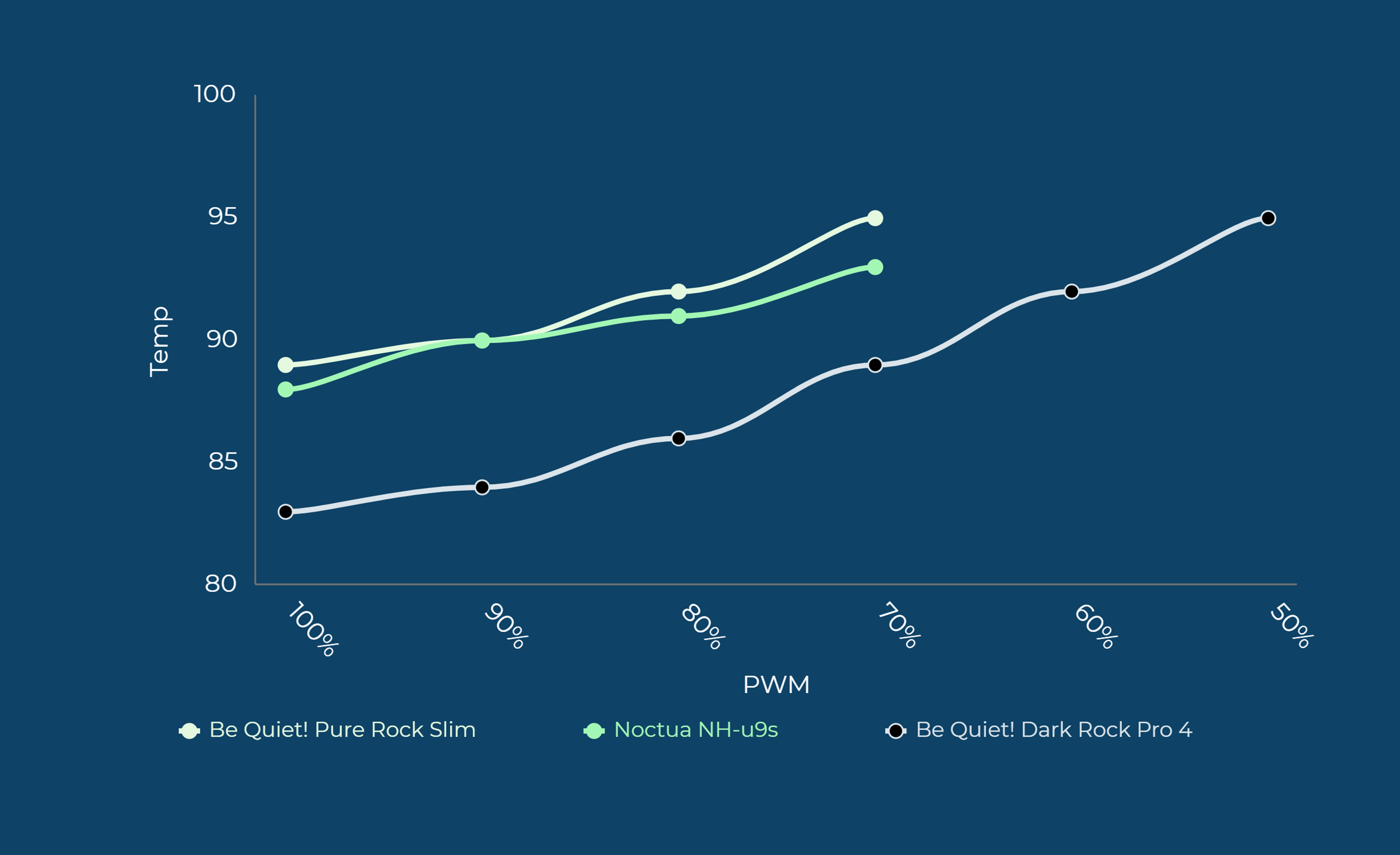Noctua NH-U9S Review
Introduction
Noctua's NH-U9S has a very specific position. Being significantly smaller than the real big tower coolers and a lot bigger than what is considered a mini-itx cooler, the NH-U9S needs to combine both worlds. Performance and Size while not losing too much on either one of them. Let's if Noctua's mid-sized cooler can deliver on these fronts!
Positive
- Build Quality
- Well thought-through installation method
Neutral
- Performance
- Noise
Negative
- Price
What's in the Box?

Once the box is open, we can find a brown box of mounting hardware with a piece of carton containing the actual cooler underneath.
The cooler itself comes already pre-assembled with the fan mounted on top.
Inside the box of mounting hardware, we can find the following items:
- Multiple manuals (1 per Socket-type)
- Intel Installation hardware
- AMD Installation hardware
- Thermal Paste (NH-1)
- A short PWM extension
- A Screwdriver
- A Noctua badge
- Mounting Clips for an additional fan.

The additional mounting clips allow the user to purchase an additional NF-A9 Fan and run the cooler in a Push-Pull configuration. But please note that the CPU Cooler itself only comes with 1x Fan and without the chromax.black.swap colored rubber pieces.
The Noctua NH-U9S is coming with a quite long spec sheet, which we summarized down below:
| Name | Noctua NH-U9S |
| Dimensions | 125x95x95 (HxWxD) (with 1x fan) |
| Fan Airflow | 46cfm |
| Fan Noise | <22.8 db |
| Fan Air Pressure | 2.28mm/H2O |
| Fan Speed | 2000RPM |
| Fan Connection | PWM |
| Fan RGB | 3-Pin ARGB |
Compatibility
In order to maintain maximum compatibility, Noctua not only included the installation Hardware for every relevant socket but also made sure that the cooler is backward compatible with many sockets that may not even be used anymore.
Down below you'll find the complete compatibility list:
| Intel | AMD |
| LGA 1200 | AM4 |
| LGA 2011-0 | AM3+ |
| LGA 2011-3 | AM3 |
| LGA 1156 | AM2+ |
| LGA 1155 | AM2 |
| LGA 1151 | FM2+ |
| LGA 1150 | FM2 |
| LGA 2066 | FM1 |
Individual Components
Fan

The Fan used on the NH-U9S is the NF-A9. A 2000RPM fan pushing 46CFM at 2.28mm/H2O. While being only 92mm in diagonal, these numbers are quite impressive and should be delivering good results in our Benchmark section.
We also tested the Fan in terms of noise. While not being loud at all, it was marginally louder than the Be Quiet Silent Wing 92mm found on the Pure Rock Slim 2.
As noise tests are quite hard to put into written words, please refer to the video linked at the top of this page to find out more.
Heatsink

Getting one of Noctua's Chromax Black Series of Coolers and Fans means that instead of the Metal-Silver and Noctua Brown color scheme, an all-Matt-Black finish will be used on every part of the product.
The heatsink is no different and ended up gorgeous.

With a total of 6 heat pipes and a relatively big nickel-plated block sitting underneath, we expect exceptional results from this heatsink.
Installation
The Installation procedure of a Noctua NH-U9S is pretty straightforward. On both platforms, the socket and CPU must be prepared followed by the actual mounting, which is similar for every socket.
Intel LGA 1200/115x

For Intel users, Noctua includes a backplate that must be pushed through the CPU socket from the backside of the motherboard.
From the front, we must use the included spacers, by simply placing them on the threaded rods that are sticking out from the holes around the socket.
Then we need to put the included brackets on top of the spacers in an out-bending orientation and screw them down.
Now the Socket is prepared.
AMD

While using an AMD CPU, we must first remove the black retention brackets which are preinstalled on the motherboard. Keep in mind that the actual backplate has to stay in place.
Just like Intel users, we now must place the AMD spacers on top of the out sticking backplate threads, place the Noctua brackets in an out-bending orientation and screw them down.
Please note that in the AMD Mounting hardware bag, there are 2 sets of spacers. The Grey one being meant for AM4 Sockets, and the white ones for every older socket.

From here on, every platform has to follow the same procedure. Place the cooler on top of the CPU (don't forget the thermal paste) while aligning the Screws of the cooler with the threads of the brackets, and screw the cooler down. Easy!
Benchmark
As this is a CPU cooler, the main thing it has to be able to do is cool down a CPU. Who would have thought?
Therefore we used our Test-Bench with our Ryzen 3700x at 4.4Ghz with 1.4vCore and grilled the CPU with HeavyLoad.
While letting the Fans spin at 100%, the Noctua NH-U9S managed to keep the 3700x at 88°C, just one degree behind the Be Quiet Pure Rock Slim 2.
Lowering the Fan curve slowly let the CPU rise a couple of degrees until it thermal throttled at 60% of its maximum PWM percentage.
Generally, we were able to see a tiny advantage of 1-2 degrees between the Noctua and the Be Quiet at every PWM percentage.
Conclusion

If there is one thing that Noctua did right, then it is Build Quality. There were just a few coolers we had so far that came with a level of detail, sturdiness, and eye-to-detail like the NH-U9S.

That being said, we were quite disappointed with the relative performance that the Noctua was able to bring up. Being just 1 degree better than the Be Quiet! Pure rock Slim 2 doesn't seem to be enough. Featuring a lot more heat pipes, we would have hoped for at least 3-4 degrees.
Though we have to mention that both coolers are performing exceptionally well in comparison to other ones.
This tiny difference in performance makes it hard to recommend a cooler whose price is significantly higher.
The Noctua NH-U9S is priced at around 65$ / 60€, which is more than double of a Pure Rock Slim.
Therefore, even if we think it performs good, looks amazing, and has an outstanding build quality, we cannot recommend it as it is absurdly overpriced compared to a Pure Rock Slim.
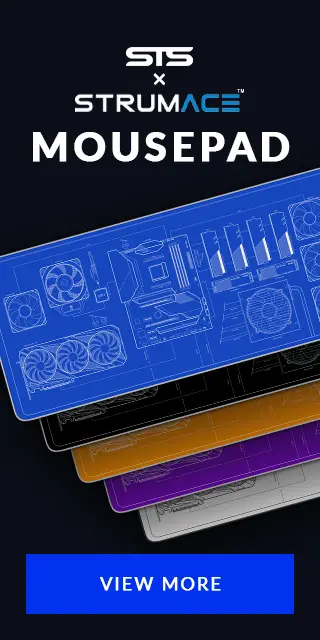

be quiet! Dark Rock Elite
Instead of releasing a single high-end air cooler in 2023, be quiet! decided to go all in and release something even better t
Read More
Inter-Tech RS-08 Review
Inter-Tech released another set of Fans. Under the Argus name, Inter-Tech included a completely new feature in their RS-08 Mo
Read More
CUBEOR ASKI Review
CUBEOR is one of those companies that try to innovate by creating the most obscure, and well designed cases. But the main cha
Read More
Xilence M704Pro ARGB Review
Lets have a look at the Xilence M704Pro.ARGB, the little 4-Heatpipe version of the overwhelming M705D. With an ARGB top plate
Read More